GDS Connecting Flights
• Through check-in is available only for connecting flights.
• To book connecting flights, the agent must search and reserve flight as Origin and Destination in one command to be tagged as a connecting flight.
E.g. SYD-SIN-DMK (SYD-SIN on TR 3 // SIN-DMK on TR 868)
• TR SOLD IN CNX WITH MUST BE CXL TOGETHER will be returned to indicate the flight as a connection.
E.g.
TR 659 SOLD IN CNX WITH 288 MUST BE CXL TOGETHER
TR 288 SOLD IN CNX WITH 659 MUST BE CXL TOGETHER
• Connecting flights MUST be cancelled together. If there is a change on one segment, the entire connecting flight must be cancelled and rebooked.
• Scoot does not allow mix cabin class for connecting flights.
E.g. SYD-SIN (ScootPlus), SIN-HKT (Economy)
Steps to book Connecting Flights:
Amadeus
1. Search availability on origin and destination of passenger journey. Example: HKT-SYD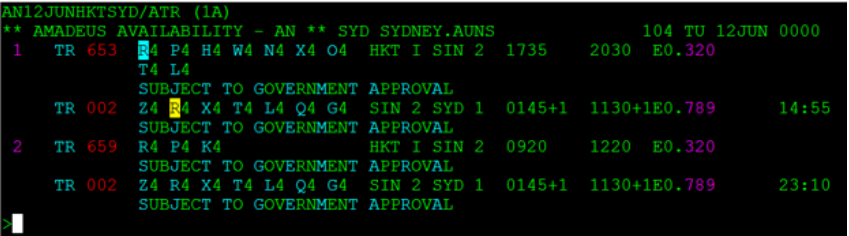
2. Book 1 seat on O-class and X-class for Line 1 (TR653 and TR2)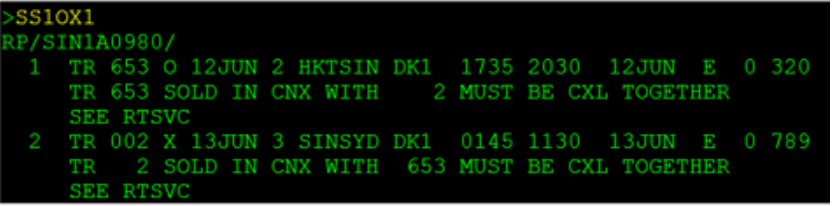

Galileo
1. Search availability on origin and destination of passenger journey. Example: SYD-BKK

Note: TR3 & 868 combination is returned as line 11&12
2. Click on the prefer flights. Double click on the RBD if you wish to book the same RBD for both segments.
Here is the sell response when selecting Y class for both flights – the message highlighted in yellow is sent by TR as part of the sell response:

Other enquiries, please direct to
sales@flyscoot.com
